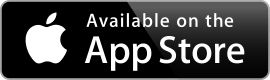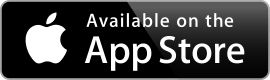
For iPad, iPhone, and iPod Touch
Free feline
Use Drawing Den for free when drawing the cat, the girl and face or unlock
remaining 11 drawings and two blank pieces of paper.
When the application is first downloaded only the drawings with the cat, the girl and the plain face are available. You need to unlock the remaining drawings as a single purchase with your iTunes account. If your iPad, iPhone or iPod touch is reset, the drawings can be unlocked at no cost.
5 drawing tools
Start out drawing with crayon, watercolors or pencil.
If the palette is confusing it can be simplified in settings to only show one of show pencil, crayons or watercolors and to not show more colors than can fit without scrolling. Watercolors are the easiest to use for the very young and a good start is to enable only these. Advanced users can enable the eraser or charcoal for making shadows.
YouTube & Facebook upload
Share the creative process with the world hassle free, by uploading to Facebook or YouTube.
A YouTube or Facebook account is needed to upload videos. All you need is a email address to create one. Check out what others have been uploading and edit the tags of your YouTube uploads if you do not want to be listed. When uploading to Facebook your privacy settings control whether friends, friends of friends or everybody can access the videos.
Simple interface
Drawing is designed for small children while configuration is designed for grown-ups.
Enter a drawing by tapping it or enter settings by tapping the newspaper.
The crayons, watercolors and pencil are activated by tapping them. You draw with the crayon by holding down a finger and dragging where you want it to draw. It will stay within the lines of the drawing unless disabled from the Painting settings. The pencil works like the crayon but is thinner and is allowed to draw across lines. Watercolors fills some area with color and is used by tapping a single time in the area to fill.
You exit drawing by tapping the page curl in the corner, but if this is often hit by accident it can be disabled from Painting settings, in which case drawing can only be stopped by hitting the iPod Home button.
Auto-save
No need to think about saving while drawing. Entire drawing process is remembered and pictures can be taken from any point in time.
Tap the newspaper to access previous drawings. The most recent five drawings are available immediately, and older drawings can be accessed in categories for each drawing. When you enter a drawing, press play to see it being made, or skip to the point in time that is most interesting. The share button will allow you to save a image of the drawing at a particular time to the photo roll as well as upload the drawing sequence to YouTube.
Enter Storage settings to control how long to remember drawings and determine how much space they are taking up on the iPhone or iPod touch.
Assisted drawing
Helps keep the colouring within the lines and makes colouring small areas easier.
If you start at one side of a line with crayons, there will be no paint crossing these lines. Lift your finger and put down finger on the other side to draw there. This can be turned off from the Painting settings accessible by tapping the newspaper.
Sound
Each drawing has an inspiring soundscape.
Sounds can be enabled or disabled from Sound settings available by tapping the newspaper. Menu sounds are those heard when choosing the drawings from the initial screen.
Background sounds is the soundscape playing while drawing. If you play music with the iPod or Music application before entering Drawing Den, the music will continue with no interruptions from background sound.
Shake to erase
Shake to erase drawing and start over. Easy to remember and fun to do.
Shaking the iPhone or iPod Touch will clear the drawing. Shaking again will restore the drawing as it was before last shake. If this happens by mistake it can be disabled in Painting settings available by tapping the newspaper.
Extract video